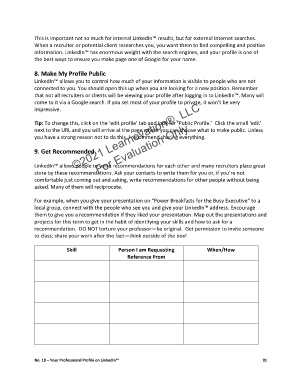Page 107 - Career Transitions Workbook - 2021
P. 107
This is important not so much for internal LinkedIn™ results, but for external Internet searches.
When a recruiter or potential client researches you, you want them to find compelling and positive
information. LinkedIn™ has enormous weight with the search engines, and your profile is one of
the best ways to ensure you make page one of Google for your name.
8. Make My Profile Public
LinkedIn™ allows you to control how much of your information is visible to people who are not
connected to you. You should open this up when you are looking for a new position. Remember
that not all recruiters or clients will be viewing your profile after logging in to LinkedIn™. Many will
©2021 Learnovation®, LLC
come to it via a Google search. If you set most of your profile to private, it won’t be very
impressive.
Tip: To change this, click on the ‘edit profile’ tab and look for ‘Public Profile.’ Click the small ‘edit’
next to the URL and you will arrive at the page where you can choose what to make public. Unless
you have a strong reason not to do this, I recommend sharing everything.
9. Get Recommended For Evaluation Only
LinkedIn™ allows people to write recommendations for each other and many recruiters place great
store by these recommendations. Ask your contacts to write them for you or, if you’re not
comfortable just coming out and asking, write recommendations for other people without being
asked. Many of them will reciprocate.
For example, when you give your presentation on “Power Breakfasts for the Busy Executive” to a
local group, connect with the people who see you and give your LinkedIn™ address. Encourage
them to give you a recommendation if they liked your presentation. Map out the presentations and
projects for this term to get in the habit of identifying your skills and how to ask for a
recommendation. DO NOT torture your professor—be original. Get permission to invite someone
to class; share your work after the fact—think outside of the box!
Skill Person I am Requesting When/How
Reference From
No. 10 – Your Professional Profile on LinkedIn™ 91